- News
- Reviews
- Bikes
- Components
- Bar tape & grips
- Bottom brackets
- Brake & gear cables
- Brake & STI levers
- Brake pads & spares
- Brakes
- Cassettes & freewheels
- Chains
- Chainsets & chainrings
- Derailleurs - front
- Derailleurs - rear
- Forks
- Gear levers & shifters
- Groupsets
- Handlebars & extensions
- Headsets
- Hubs
- Inner tubes
- Pedals
- Quick releases & skewers
- Saddles
- Seatposts
- Stems
- Wheels
- Tyres
- Tubeless valves
- Accessories
- Accessories - misc
- Computer mounts
- Bags
- Bar ends
- Bike bags & cases
- Bottle cages
- Bottles
- Cameras
- Car racks
- Child seats
- Computers
- Glasses
- GPS units
- Helmets
- Lights - front
- Lights - rear
- Lights - sets
- Locks
- Mirrors
- Mudguards
- Racks
- Pumps & CO2 inflators
- Puncture kits
- Reflectives
- Smart watches
- Stands and racks
- Trailers
- Clothing
- Health, fitness and nutrition
- Tools and workshop
- Miscellaneous
- Buyers Guides
- Features
- Forum
- Recommends
- Podcast
 Ride-in-road.cc-kit-Zwift-3
Ride-in-road.cc-kit-Zwift-3Ride in road.cc kit on Zwift!

This article includes paid promotion on behalf of Zwift
Do you Zwift? If you do, then why not represent road.cc by getting your hands on our in-game kit? It's easy! And we'll definitely give you a Ride On when we see you.
> How to get started with Zwift
To get the road.cc kit you need to be accessing Zwift from a PC or Mac computer; you can't do it from smartphones or the Apple TV app. Open Zwift and log in, then once you're in the game, hit the letter P. This will open a window in the lower part of the screen that prompts you to enter a code like the image above. Type in “ROAD.CC” and hit enter. You will then have access to the road.cc jersey on your avatar. It should change automatically at this point.
If the avatar doesn’t immediately change, just go back to the menu, head to 'My Garage' and select it from the jersey choices there. Simple!
Mat has been in cycling media since 1996, on titles including BikeRadar, Total Bike, Total Mountain Bike, What Mountain Bike and Mountain Biking UK, and he has been editor of 220 Triathlon and Cycling Plus. Mat has been road.cc technical editor for over a decade, testing bikes, fettling the latest kit, and trying out the most up-to-the-minute clothing. He has won his category in Ironman UK 70.3 and finished on the podium in both marathons he has run. Mat is a Cambridge graduate who did a post-grad in magazine journalism, and he is a winner of the Cycling Media Award for Specialist Online Writer. Now over 50, he's riding road and gravel bikes most days for fun and fitness rather than training for competitions.
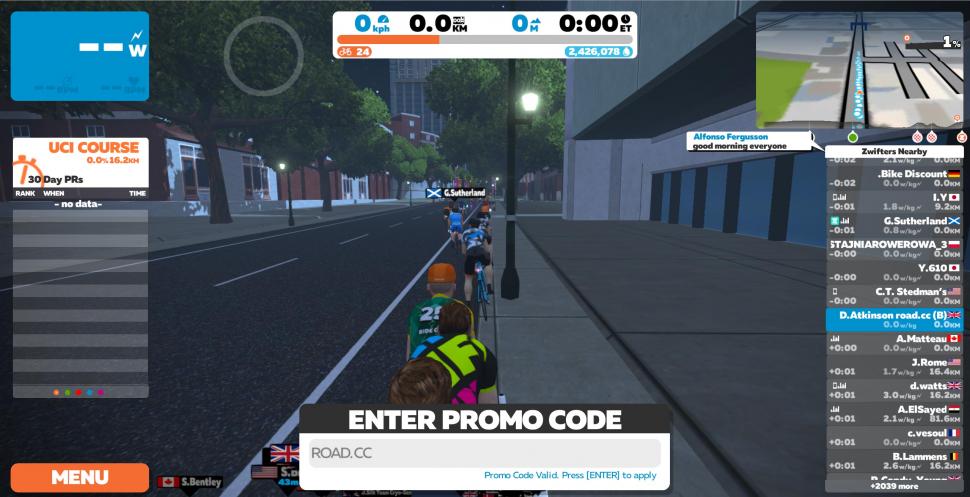
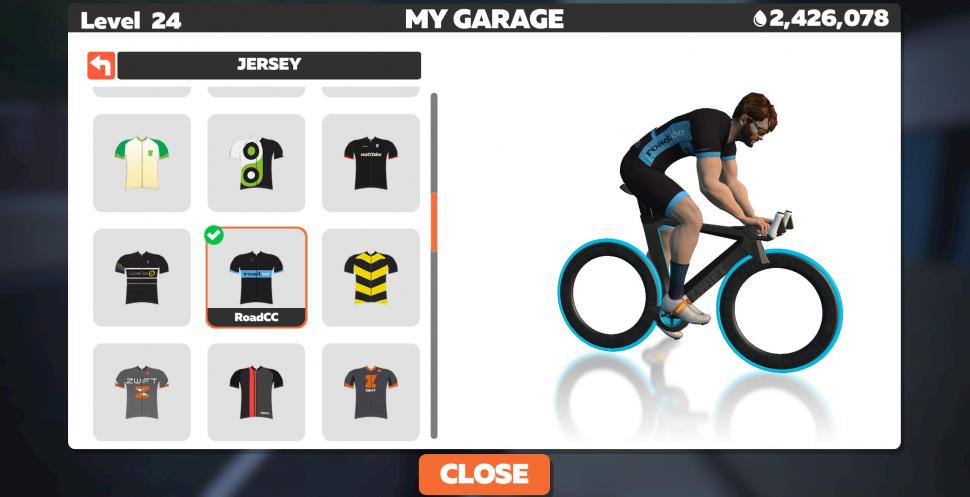
Local to me: 3 injured after multi-vehicle crash in Downtown Peoria....
Anodizing the aluminium is also for corrosion resistance and therefore enhances the longevity of the rims while this is not really a case for...
Wheelsmith has always been very good for me. Malcolm was always very opinionated so I got bored with him telling me I should be riding tubeless,...
I assume you can carry an e-bike battery on the tube if you leave the bike at home. ...
I love it - it's a roundabout with a sculpture of a roundabout on its desk!
From the position of the cyclist when the video starts and the position of the bike later, it looks highly unlikely that the cyclist went "into the...
To rhyme with design. I wondered this myself so looked it up a while ago, according to the founder Micki Kozuschek he and his team had a few...
It's not being pedantic at all, careless driving is successfully prosecuted (and I have been in court more than once when a driver has been...
It's hopefully an urban myth but I heard it was designed that way on purpose, so the cyclepath captured any flooding and the busway would remain clear
I should imagine eating chopsticks anywhere could be potentially rather perilous.